It's an old Windows virus. If it tells you where the file is, delete it. If not, it could be a false positive. Regardless, it will never affect your Mac. Cockatrice is an open-source, multiplatform program for playing tabletop card games over a network. (on macOS you need to drag 'Oracle' to your Applications folder too). A feature, or would like to leave feedback, please file these on our GitHub project. Many project developers hang around on Gitter - see you there.
I talked about it before and showed a screenshot, but I assume that some people do not know about this awesome program yet. So, what is Cockatrice? Answer, it’s a free client software to play Magic (and other TCG’s) online. Like the more known Magic Workstation, but with multiplayer support. So, where do I get it and how do I set this up? I’ll show you the answer in screenshots I took.
First you go to There you click on Download and get the apropriate file. It works with Mac and PC, Windows and Linux so the majority of people should have no problems running it.
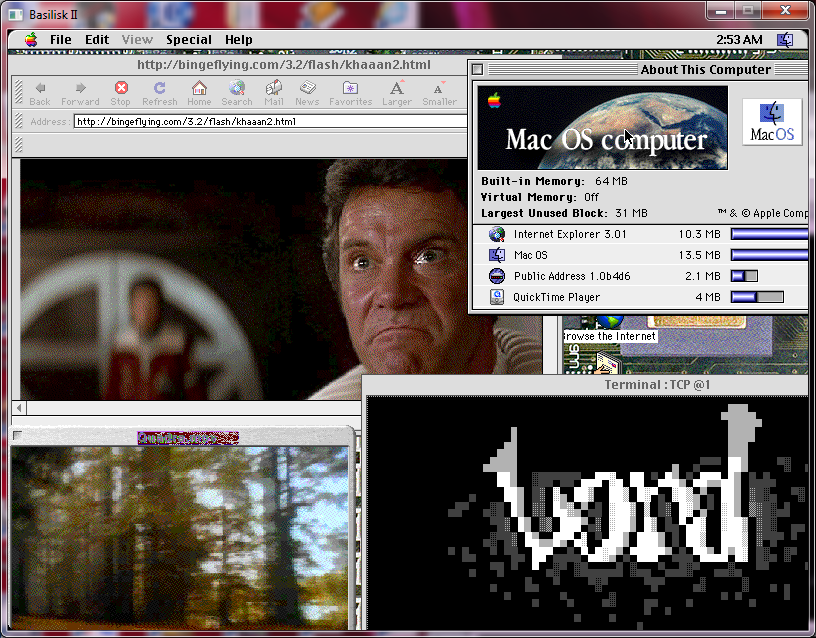
After you’ve downloaded the file and run the setup a window should pop up that looks like this: Here you can download the stuff you need for your database right from Gatherer. This takes about 5 minutes. After you’ve downloaded all the cards there’s one more thing you might want to setup before you start.
Open cockatrice and go to settings. Then check „download card pictures on the fly“ in the general tab like this Now whenever you see a card for the first time, cockatrice will automatically load the picture from Gatherer, so you don’t need to download anything manually at all. Alright, let’s get started. First there’s the basic deck editor to create new decks or change already saved ones. Unfortunately you can only search for cards using their name so my advice is to create the deck in another program or build it offline, then simply type it in here.
Anyway after you’ve built your deck and saved it it’s time to play the game. For this you can either start a local game (if you want to goldfish for example) or you can log onto their server at play.cockatrice.de If you select Connect the login window already has the server set to this adress Once you’ve logged onto the server chose the MTG room and there you’ll most likely find a couple games listed. Now you can either create a game yourself, join one or even join a game as spectator if the creator of the game allows it.
After you’ve joined a game you’ll see a screen like this Here you can load a local deck, or a deck you saved on their server previously and once you are ready confirm your deck by clicking „Ready to start“ Also important is the chat to the bottom right. Finally when everybody is ready, the game will start and your interface will look a bit like this, with one area for each player.
To the left (1) you can see the phases and steps of the turn. These are useful to keep track of what’s happening when. Always try to click the current step in your turn or forward through the steps via ctrl+space The eggs (2) represent the different colors of mana you might have in your pool, with a white one for colorless mana and another white one for a storm counter. Use them to show how much mana is left in your pool if you need it.
(3) represents from top to bottom: your life total, cards in library, cards in hand, cards in graveyard and cards in exile. The green zone is where your hand will be shown to you during the game, the red zone displays the stack and the blue zone is the battlefield. So now I hope you are ready to start your first game.
Anybody Know How To Close This Window On Cockatrice For Mac Mac
Be sure to read my next entry when I show some commonly used tricks to play the game on cockatrice.